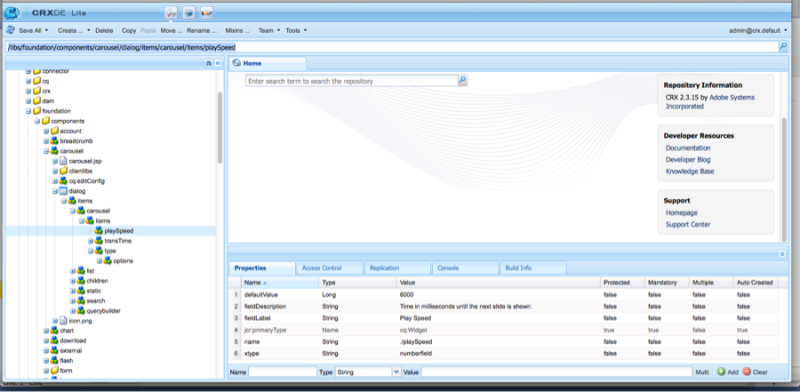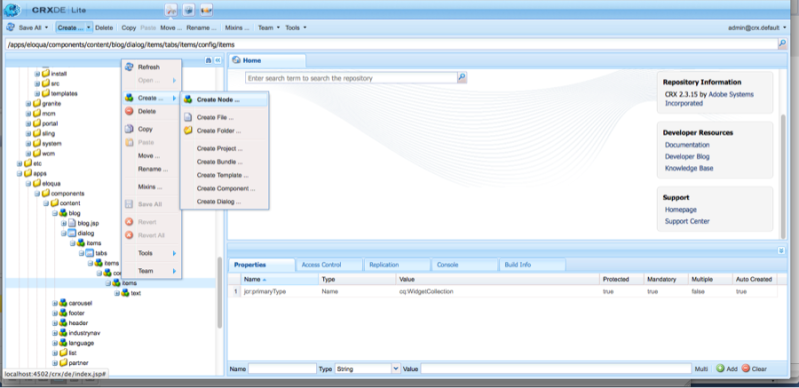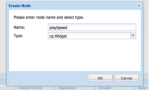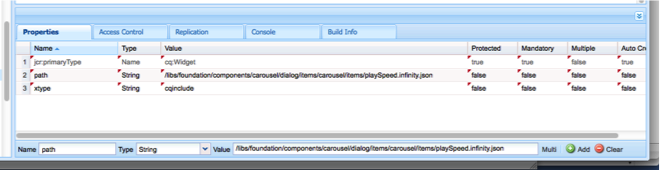Once you’ve defined a field that is used on an component Dialog, it isn’t necessary to recreate that field every time you need a similar field on another component.
Every piece of content in AEM has a path and can be retrieved and displayed.
In this case, we retrieve a JSON representation of the field we want to reuse.
Every piece of content in AEM has a path and can be retrieved and displayed.
In this case, we retrieve a JSON representation of the field we want to reuse.
Do following for it…
- Select the component widget you want to copy into your new component’s dialog.
Navigate to the parent component dialog and find the field you want to copy. In this example, I want to copy the “playSpeed” field from AEM’s out-of-the-box carousel component.
Path: /libs/foundation/components/carousel
- Copy the path of the widget as shown in the address bar beneath the menu items. In this example, the playSpeed widget has the path:
/libs/foundation/components/carousel/dialog/items/carousel/items/playSpeed
This path will be pasted into a property on your new dialog with the extension “.infinitiy.json” added to the end.
For example:
/libs/foundation/components/carousel/dialog/items/carousel/items/playSpeed.infinity.json
For example:
/libs/foundation/components/carousel/dialog/items/carousel/items/playSpeed.infinity.json
- On your new component, create a new widget by selecting CREATE > CREATE NODE.
In this example, have named the field “playSpeed” to match its parent. However, you can name the field anything you want.
Select cq:Widget as its type.
Select cq:Widget as its type.
In the properties editor, add the following properties:
| Name | Type | Value |
| xtype | String | cqinclude |
| path | String | /libs/foundation/components/carousel/dialog/items/carousel/items/playSpeed.infinity.json |
/libs/foundation/components/carousel/dialog/items/carousel/items/playSpeed.infinity.json
Note the value of the path property is the path copied from Step 3 with .infinity.json added to the end.
Thats it, Save your work.
You will now have a field on your dialog with the same values as its parent, including its label, description, and validation rules.